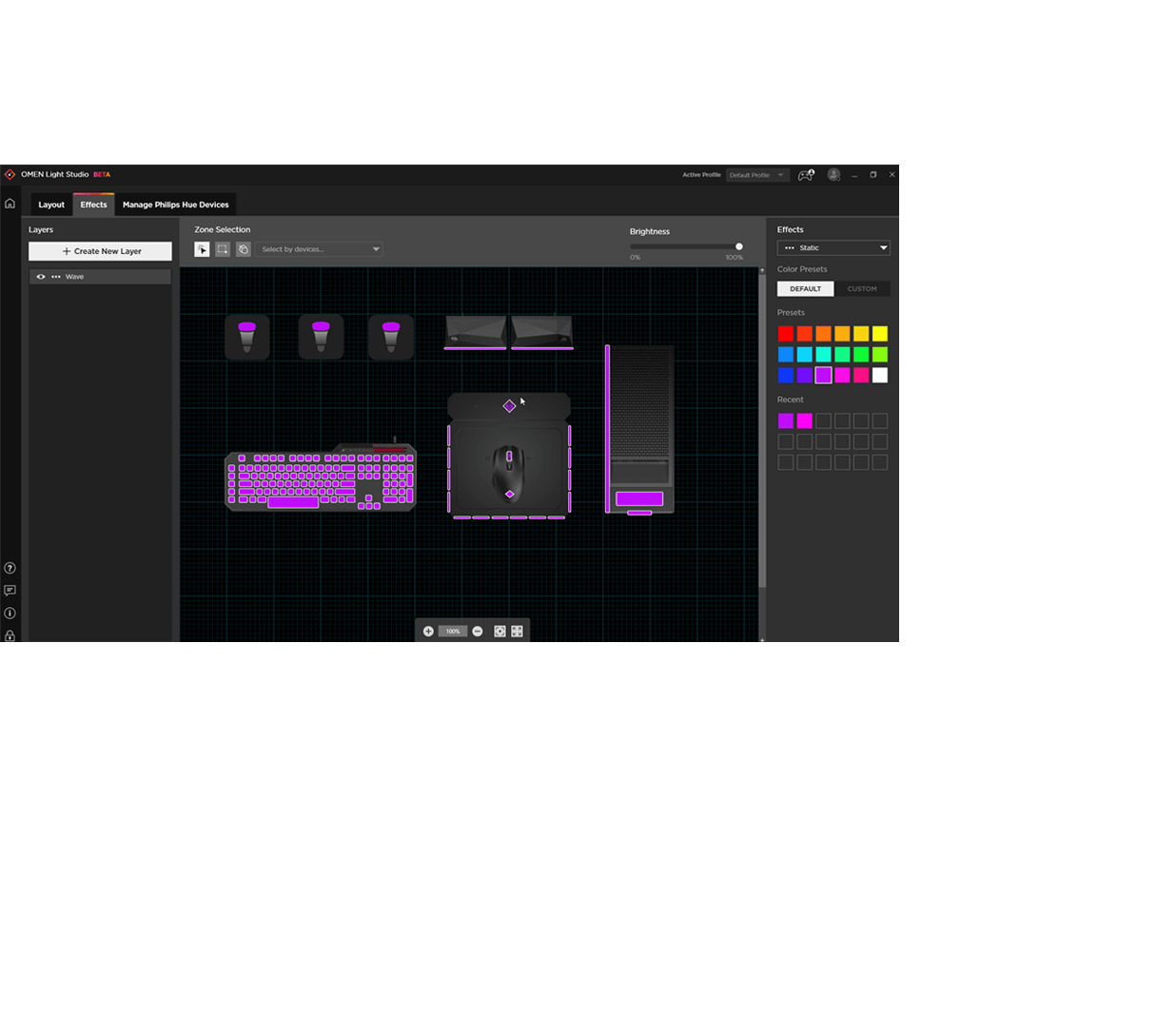Suggested Search Results
Watch What Light Studio Can Do
FAQ AND SUPPORTED DEVICES
What is the difference between lighting settings in OMEN Gaming Hub vs OMEN Light Studio?
OMEN Gaming Hub offers basic lighting functions for each individual device separately. With OMEN Light Studio, all of your devices are in one view; you can create lighting effects that run across multiple devices, customize freely different zones for each effect, and create sophisticated layered lighting effects.
Is OMEN Gaming Hub required to run OMEN Light Studio?
Yes, OMEN Gaming Hub needs to be installed in order to be able to run OMEN Light Studio. The devices and core app functionality still need the OMEN Gaming Hub background process to be able to work.
Why can’t I find or download OMEN Light Studio in OMEN Gaming Hub?
You may not have hardware that is supported by OMEN Light Studio, therefore the link from the OMEN Gaming Hub homepage is hidden. Please check the Supported Devices for a list of compatible devices.
Why can't I assign different colours per key?
It may be because you have a 4-zone RGB keyboard and not a per-key RGB keyboard.
Why isn't my keyboard on my laptop shown in OMEN Light Studio?
You may not have an RGB enabled keyboard built-in, and have a basic backlit keyboard.
Why are some devices supported in OMEN Gaming Hub and not in OMEN Light Studio?
Some devices may support basic lighting functions but not have full RGB capability. Some devices, especially older devices do not have the performance capability to support the advanced functions of OMEN Light Studio.
Does OMEN Light Studio work with Profiles?
Yes, OMEN Light Studio utilizes the profiles created and managed in OMEN Gaming Hub. Like OMEN Gaming Hub, HP account login is required. Please note that profiles Cloud Sync is not available for OMEN Light Studio.
Will OMEN Light Studio consume more system resources?
OMEN Light Studio animation effects are software-driven, it is expected that it will take up some CPU usage while animations are running. Some effects may take up more CPU usage than others, for example, Ambient effect and Interactive effect require real-time calculation, and may take up more system resources than a Static or Wave effect.
Can I configure more than one effect per layer?
No, by design each layer consists of one set of selected lighting zones and one effect type. The idea is to create multiple layers of effects to create complex and unique lighting schemes across your devices.
How many layers can I create?
There are no limits to how many layers you can create, but of course the more layers you create the more CPU and memory the app may consume.
Why can't I use the interactive effect?
Interactive effects only work on keyboards with per key RGB capability.
Which HyperX products are supported by OMEN Light Studio?
OMEN Light Studio will continue to support more HyperX RGB devices, both old and latest. Please check the latest supported device section.
Do I need to install the HyperX NGENUITY software?
For OMEN Light Studio to work with HyperX devices, NGENUITY is not a requirement. However, we strongly recommend that you install NGENUITY to access all the settings and updates for your HyperX devices for the best experience. Go to the following link to get the latest NGENUITY software: https://apps.microsoft.com/store/detail/hyperx-ngenuity/9P1TBXR6QDCX
What version of OMEN Light Studio and NGENUITY do I need?
Minimum versions required:
OMEN Light Studio: v1.0.11.0
NGENUITY: v5.12.0.0
How does NGENUITY and OMEN Light Studio work to share supported devices?
Only one app, either NGENUITY or OMEN Light Studio, can have control over the lighting of a device at one time. If OMEN Light Studio is currently controlling the lighting on your device, you can open the Lighting configuration page in NGENUITY in order to switch the control back to NGENUITY. Vice versa if NGENUITY has control.
Which application has default lighting control on a HyperX device?
When both OMEN Light Studio and NGENUITY are installed, if you plug in a new HyperX device, the lighting will be controlled by NGENUITY by default.
OLS cannot control the lighting on my HyperX device properly
Please make sure you check if the firmware is up to date using the NGENUITY software.
What 3rd party software are known to be conflicting with NGENUITY and OMEN Light Studio when controlling HyperX devices?
Some 3rd party software are known to cause issues. Please visit the following link for the most updated information: https://support.hyperx.com/2405975701
Where can I find more information about HyperX NGENUITY?
For more information on NGENUITY: https://support.hyperx.com/Software/
Which HyperX products are supported by OMEN Light Studio?
OMEN Light Studio will continue to support more HyperX RGB devices, both old and latest. Please check the latest supported device section.
Do I need to install the HyperX NGENUITY software?
For OMEN Light Studio to work with HyperX devices, NGENUITY is not a requirement. However, we strongly recommend that you install NGENUITY to access all the settings and updates for your HyperX devices for the best experience. Go to the following link to get the latest NGENUITY software: https://apps.microsoft.com/store/detail/hyperx-ngenuity/9P1TBXR6QDCX
What version of OMEN Light Studio and NGENUITY do I need?
Minimum versions required:
OMEN Light Studio: v1.0.11.0
NGENUITY: v5.12.0.0
How does NGENUITY and OMEN Light Studio work to share supported devices?
Only one app, either NGENUITY or OMEN Light Studio, can have control over the lighting of a device at one time. If OMEN Light Studio is currently controlling the lighting on your device, you can open the Lighting configuration page in NGENUITY in order to switch the control back to NGENUITY. Vice versa if NGENUITY has control.
Which application has default lighting control on a HyperX device?
When both OMEN Light Studio and NGENUITY are installed, if you plug in a new HyperX device, the lighting will be controlled by NGENUITY by default.
OLS cannot control the lighting on my HyperX device properly
Please make sure you check if the firmware is up to date using the NGENUITY software.
What 3rd party software are known to be conflicting with NGENUITY and OMEN Light Studio when controlling HyperX devices?
Some 3rd party software are known to cause issues. Please visit the following link for the most updated information: https://support.hyperx.com/2405975701
Where can I find more information about HyperX NGENUITY?
For more information on NGENUITY: https://support.hyperx.com/Software/
LIGHT STUDIO COMPATIBLE DEVICES
Mouse/Mousepad:
- OMEN Outpost
- OMEN Photon
- OMEN Vector
- OMEN Vector Essential
- OMEN Vector Wireless
- HyperX Pulsefire Surge
- HyperX Pulsefire Haste
- HyperX Pulsefire Haste Wireless
- HyperX Pulsefire Mat RGB
Keyboards:
- OMEN Sequencer
- HyperX Alloy Elite2
- HyperX Alloy Origins
- HyperX Alloy Origins Core
Audio:
- HP Gaming Speakers X1000
- HyperX QuadCast S Microphone
(Black version only)
Notebooks (Keyboards – 4-zone and per-key RGB):
- OMEN 15 Laptop (Intel model)
- OMEN 15 Laptop (AMD model)
- OMEN 15 Laptop (2019 model)
- OMEN 15 Laptop (2018 model)
- OMEN 17 Laptop (2019 model)
- OMEN 16 Laptop (Intel model)
- OMEN 16 Laptop (AMD model)
- OMEN 17 (2021 model)
- HP ZBook
Desktops (Chassis):
- OMEN Obelisk
- OMEN 25L Desktop (AMD model)
- OMEN 25L Desktop (Intel model)
- OMEN 30L Desktop (AMD model)
- OMEN 30L Desktop (Intel model)
- OMEN 25L Desktop (2022)
- OMEN 40L Desktop
- OMEN 45L Desktop
Monitors:
- OMEN 27u 4K Gaming Monitor
3rd Party Devices:
- Mouse:
- Razer DeathAdder Elite
- Razer Basilisk Ultimate
- Razer Naga Trinity
- Razer DeathAdder V2
- Razer MambaElite V2
- Logitech G502 SE Hero
- Logitech G203
- Logitech G403
Philips Hue (V2 Bridge and above only)
- Go portable light
- Bloom table lamp
- Iris table lamp
- Play light bar
- Lightstrip Plus
- Lightstrip Outdoor
- Lily Outdoor spot light
- Calla Outdoor bollard
- Downlight 4 inch
- Downlight 5/6 in
- A19 E26
- BR30 E26
- GU10
- E12
Twinkly
- Strings RGB
- Cluster RGB
- Flex
- Line
- Curtain RGB
- Icicle RGB